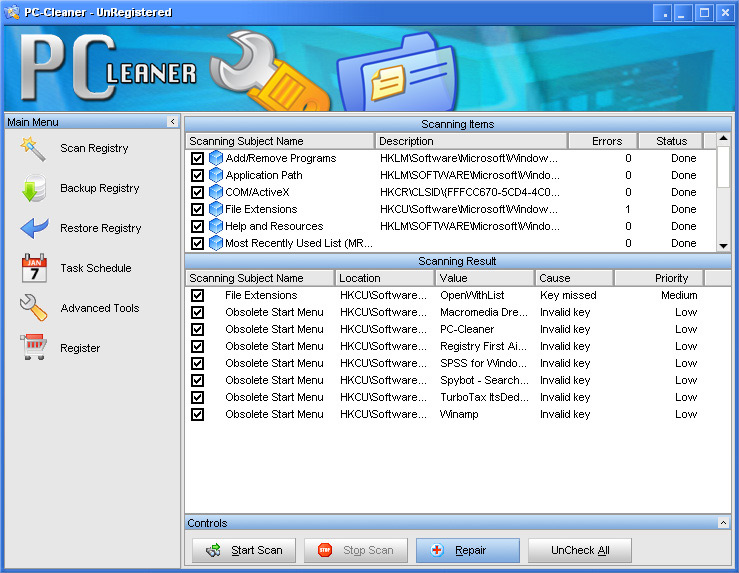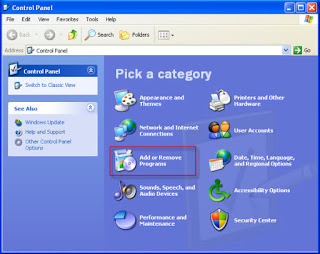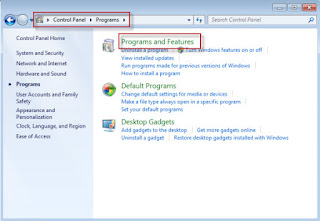In such instances, it may be necessary to remove all traces of iTunes, QuickTime, and related software components from your computer before reinstalling iTunes. You can get that done by following the steps in this article.
Use the Control Panel to uninstall iTunes and related software components in the following order and then restart your computer:
- iTunes
- QuickTime
- Apple Software Update
- Apple Mobile Device Support
- Bonjour
- Apple Application Support (iTunes 9 or later)
- Quit the following programs if they are running:
- iTunes
- QuickTime Player
- Apple Software Update
- From the Start menu, click Control Panel.
- In Control Panel, click the “Uninstall a program” link as shown below. The Programs and Features Control Panel opens.
- Alternately, if you do not see the “Uninstall a program” link, click Programs and Features.
- Select iTunes from the list of currently installed programs. Then, click Uninstall.
- When asked if you would like to remove iTunes, click “Yes”.
- After the uninstall process is complete, do not restart your computer if you are prompted to.
- If you see other iTunes entries in the list, remove them as well by repeating steps 4-6.
- Restart your computer.
- C:\Program Files\Bonjour
- C:\Program Files\Common Files\Apple\
- C:\Program Files\iTunes\
- C:\Program Files\iPod\
- C:\Program Files\QuickTime\
- C:\Windows\System32\QuickTime
- C:\Windows\System32\QuickTimeVR
Uninstall iTunes 10.5 with Perfect Uninstaller
- Free download and install Perfect Uninstaller.
- Click each component of the iTunes 10.5 in the “Display Name” list.
- Click the “Uninstall” button to start the removal.